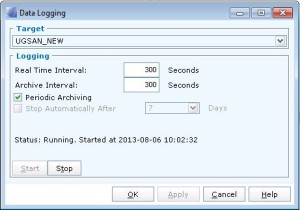Continuous offline archiving of EMC VNX array performance data
The EMC VNX arrays do not offer a good (inexpensive) way to archive performance data continuously to a management server for future retrieval. You CAN turn on performance data logging and have it periodically archive to the array itself, but I prefer not to have multiple GB of archived performance data on the same array I may be troubleshooting in the future, not to mention that is one more item to review on my maintenance checklist.
Turning on performance data logging
First thing, to enable performance monitoring and generate NAR files check (and uncheck) the following options in Unisphere > System > Monitoring & Alerts > Statistics > Performance Data Logging:
Next click start to start performance logging. Re-verify you have unchecked the “stop automatically after” option. The array will periodically archive performance data to .nar files on the array itself. In my environment the array archives to a nar file about once every 12 hours for each storage processor. You may force the array to archive to a .nar file by stopping then starting the data logging.
Note: In order to review NAR files after they are generated you must have the Unisphere Analyzer enabler installed on the array, otherwise you will have to engage EMC support to review the performance logs for you.
Retrieving performance logs from the array and archiving to a server
Install naviseccli on a server, then edit the below vbscript code, entering your own values for the IP addresses of the SPs, user, password, and file path. Create a scheduled task that executes cscript.exe against the vbscript code on the server on a daily basis. The script places a call to each SP, stores all NAR files on that SP to the directory of your choosing, then deletes all the NAR files from that SP.
'grab perf logs from array then delete logs off array
Set objShell = WScript.CreateObject("WScript.Shell")
Set objExecObject = objShell.Exec("cmd /c naviseccli -Address <ip of SP_A> -User <san username> -Password <san password> -Scope 0 analyzer -archive -all -o -path <folder path (ex: C:\EMC\data_archive)>
")
WScript.Sleep 60000
Set objExecObject = objShell.Exec("cmd /c naviseccli -Address <ip of SP_B> -User <san username> -Password <san password> -Scope 0 analyzer -archive -all -o -path <folder path (ex: C:\EMC\data_archive)>
WScript.Sleep 60000
Set objExecObject = objShell.Exec("cmd /c naviseccli -Address <ip of SP_A> -User <san username> -Password <san password> -Scope 0 analyzer -archive -delete -all -o")
WScript.Sleep 60000
Set objExecObject = objShell.Exec("cmd /c naviseccli -Address <ip of SP_B> -User <san username> -Password <san password> -Scope 0 analyzer -archive -delete -all -o")
Now you have continuously archived data from your array that you can now open in Unisphere Analyzer to review array performance.